General Information
Groups is an interactive space within Steamville where organizations can directly engage Learners in their programming through communication, curation and creation of custom content, and capturing evidence of Learner skills and knowledge, all within the familiar Steamville interface. Below is a quick overview of the functionality that Groups offers:
Communicate:
The starting point for all groups is the Newsfeed. This is the "homepage" for the Group and shows all submissions and announcements that have been posted by members and admins, as well as provides further information about the group such as the description and what Program the Group is associated with. This area allows you to communicate with your Learners by creating announcements that can be pushed directly to their email address or text number as well as being viewable in the feed when users log in. Additionally, admins and Learners can provide comments and quick reactions on submissions in the Newsfeed to recognize and encourage their peers:
Admin/Mentor: View, create and manage announcements, add or remove reactions and comments on Learner submissions, view and delete al submissions to Group tasks, invite members through email and manage existing members.
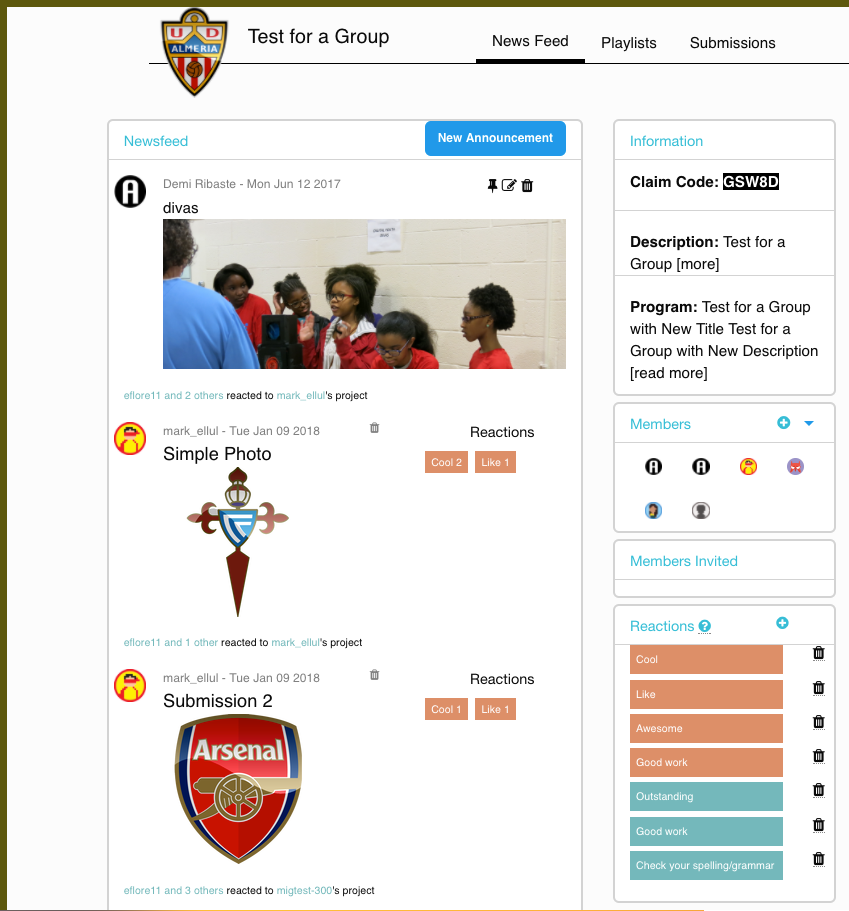 |
Learner: View announcements from admins, view submissions from other Learners within the Group, add reactions and comments on Learner submissions, view group description and member list and change notification settings.
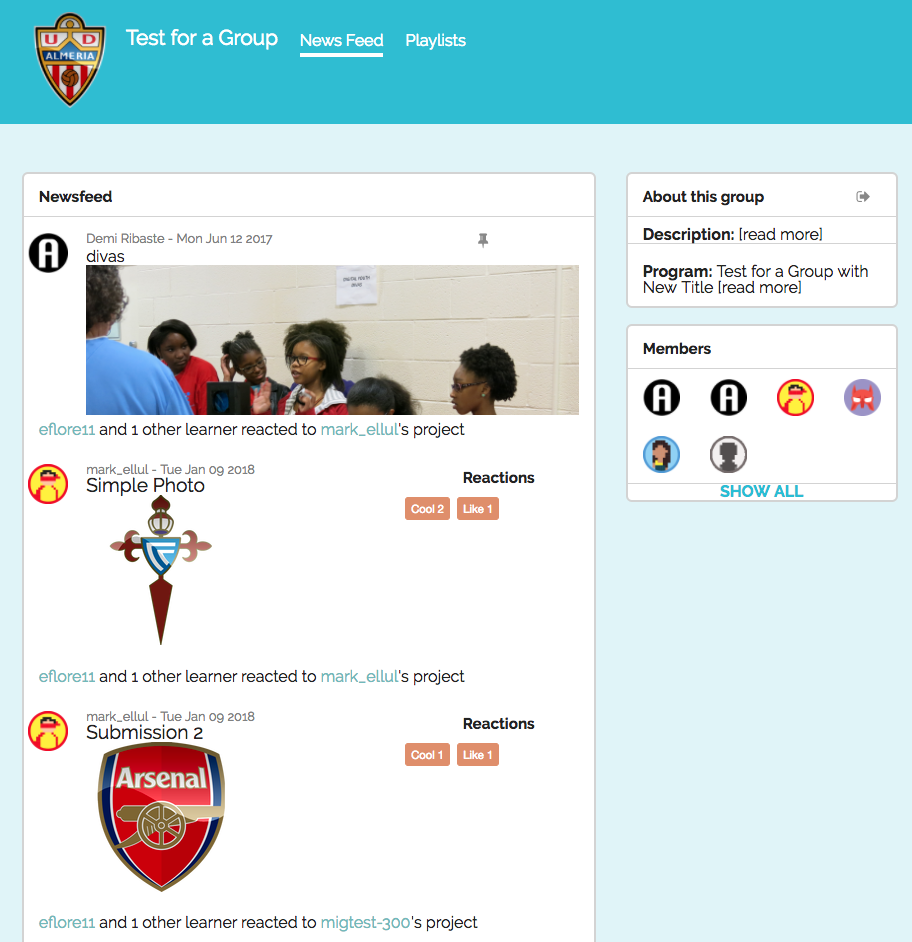 |
Curate
The primary way that Learners will engage in content within your Group is in the Playlists section. This section allows users to engage in content that has been curated specifically for this Group by the admin. Admins can create playlists that make use of existing online challenge content and your own self-created content called Tasks that users submit artifacts to. These playlists can be used in limitless ways, from daily reflections, to extensions of a classroom lesson or even as a way to extend your program and engage users beyond the classroom or the dates of the program:
Admin/Mentor: View, create, edit, or manage all playlists, add or delete existing challenges from playlists, create, edit or manage Tasks.
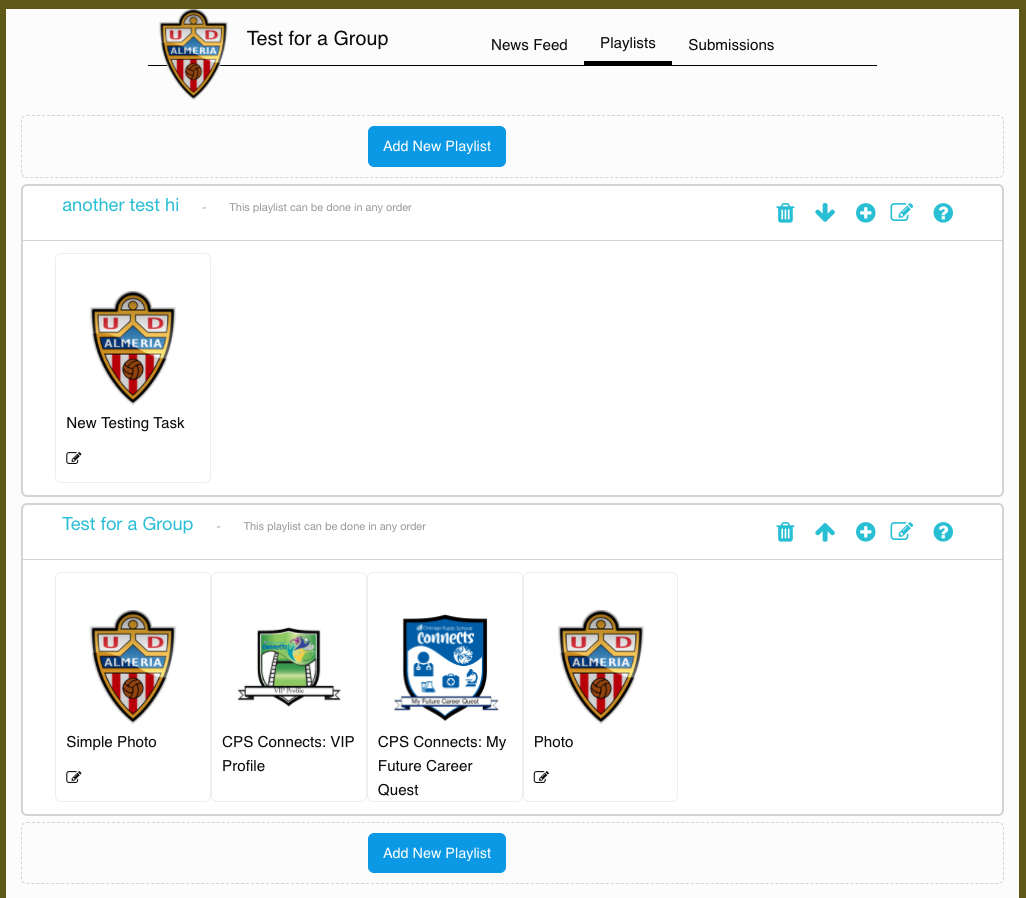 |
Learner: View and start working on activities from all available playlists, view submission/completion status of all activities.
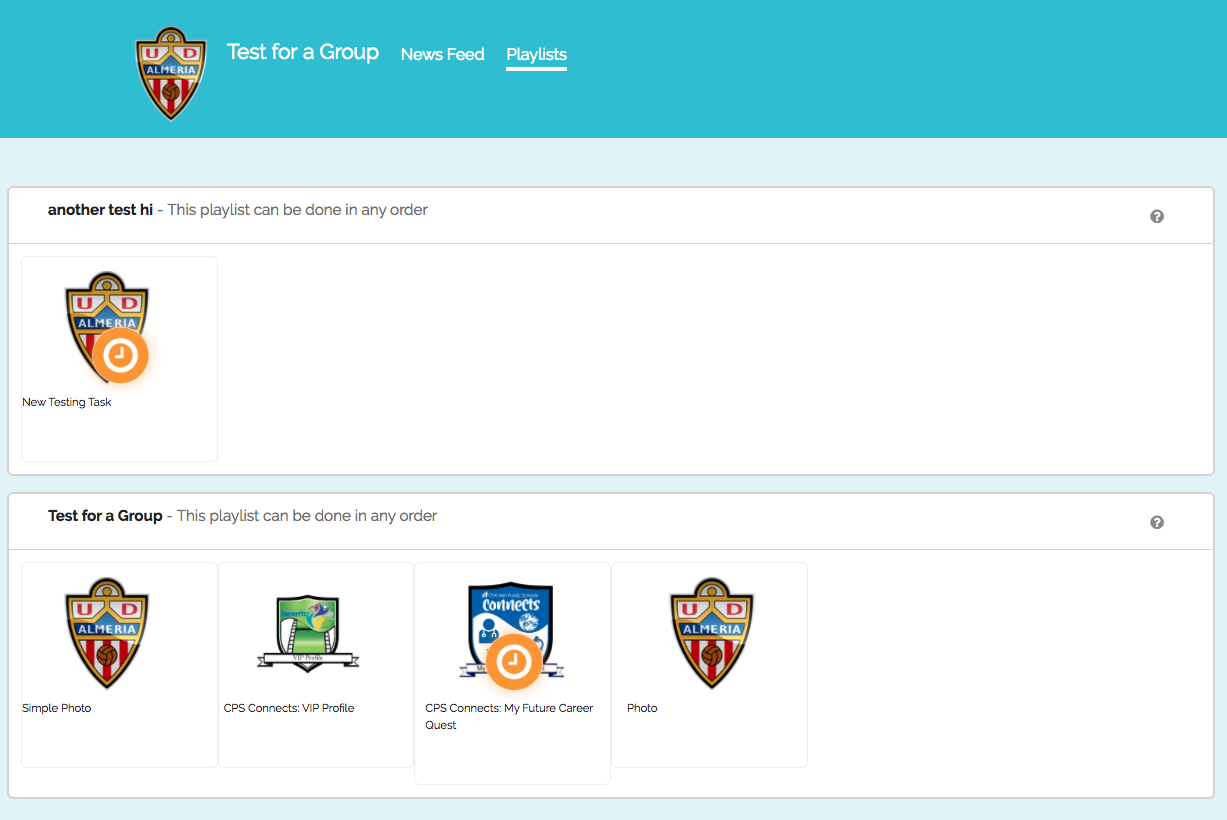 |
Capture
Through the creation of custom Tasks, admins are able to capture user-submitted artifacts that can demonstrate skills and knowledge gained through participation in your Programs. The Submissions tab for admins is a separate feed that admins can use to quickly review and assess the artifacts that members have submitted to custom Tasks. For admins that issue skill or knowledge badges, Tasks can be set up so that a badge is issued when the admin approves the submission, so users can now submit their own evidence to earn a skill or knowledge badge rather than the admin having to shoulder the work of uploading the evidence. For users, the Newsfeed is the record of all artifacts that have been captured by themselves and other group members
Admin/Mentor: View, filter and sort all un-assessed submissions on the Submissions tab, Pass, fail or reject submissions quickly and easily provide feedback to users.
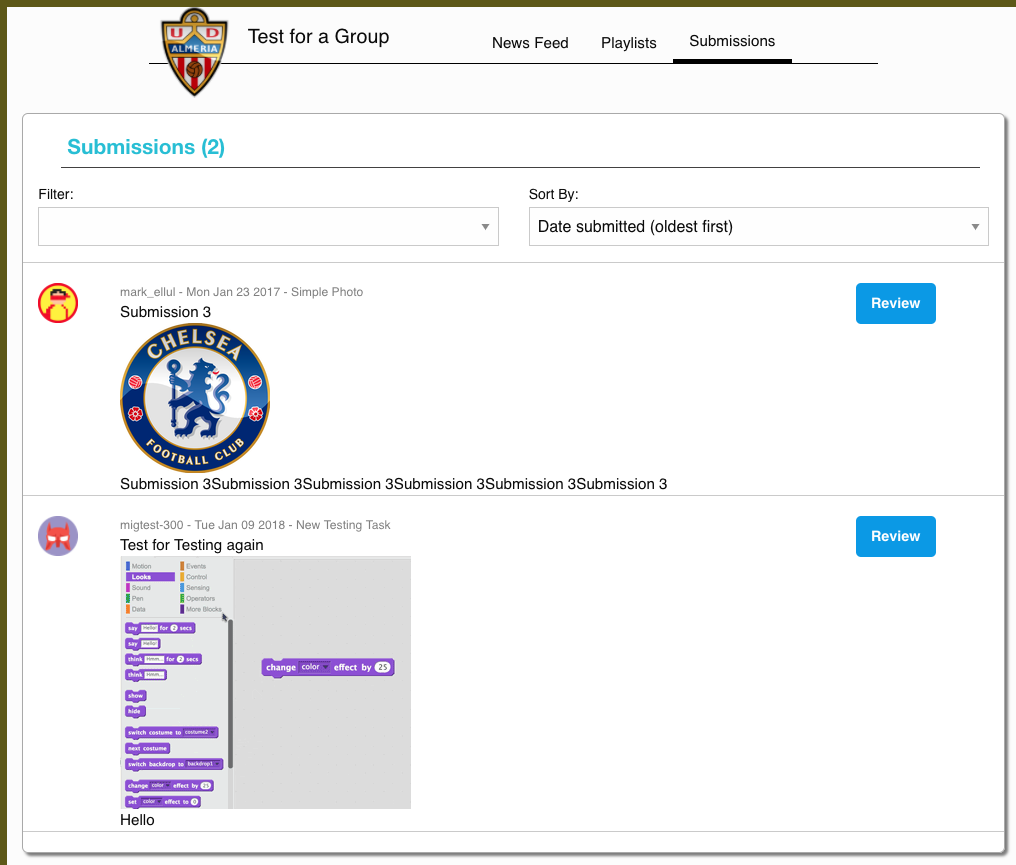 |
Learners: View all artifacts that have been submitted to tasks in the news feed.
Get Started
Click the links below to learn how to create and start using your own Groups step-by-step:
- Create or Edit a Group
- Create and Manage Your Playlists
- Add Content to Your Playlists
- Add User and Mentor Reactions
- Add Users and Admins to Your Group
- Manage Your News Feed
- Review User Submissions
Comments
0 comments
Article is closed for comments.